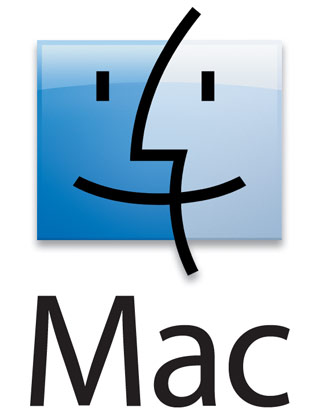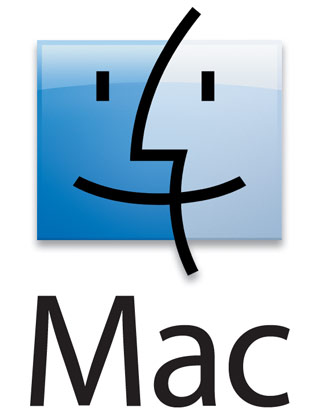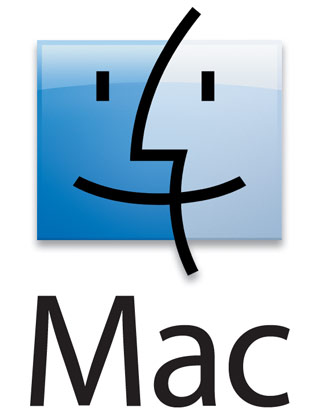
Installing MiSaSiM under Mac OSX
This is the procedure for installing MiSaSiM under Mac OSX.
- Choose the directory where you want to install MiSaSiM and create a folder. Try to make it simple, for example, just create it on your desktop.
- Right click on this link to download MiSaSiM and save the file in the directory you chose.
- Open Terminal and navigate to the directory where you downloaded MiSaSiM. To do this, you can use the "cd" command.
- To know where you are when you open terminal, type "ls",
and it will show you all the files in your current directory. By
default it will be at your User folder. Lets say you chose to install
it in a folder in your desktop called "2035". In Terminal you would
type "cd Desktop/2035". Now you are looking at your 2035 folder where
you downloaded MiSaSiM.
- In Terminal, type "python3 Misasim.py". This will create a MiSaSiM working directory inside your "2035" folder.
Now you need to create a command that will automatically run MiSaSiM
without having to go into Terminal.
- Navigate to your MiSaSiM bin folder.
- Open TextEdit. Click on "Format" and then "Make Plain Text".
- In this text file, you need to write the commands you would need
to type in Terminal to run MiSaSiM. So first you need to write a cd
command that will change from your user folder to your MiSaSiM
folder. For example in our case it would be: "cd /Users/(your User
Name)/Desktop/2035/Misasim/bin"
- On the next line type: "python3 Misasim.py".
- Save it as a ".command file". For example "Misasim.command".
- Now you need to give it permission to run this file. Again open
Terminal and type "chmod +x Misasim.command". (note that you must leave a space after
the x)
- Drag your "Misasim.command" into your Terminal window. You will
see that it will automatically create the path to your bin
folder. Press enter. You should be able to just double click
"Misasim.command" and run the program.
last revised on 24 August 2014